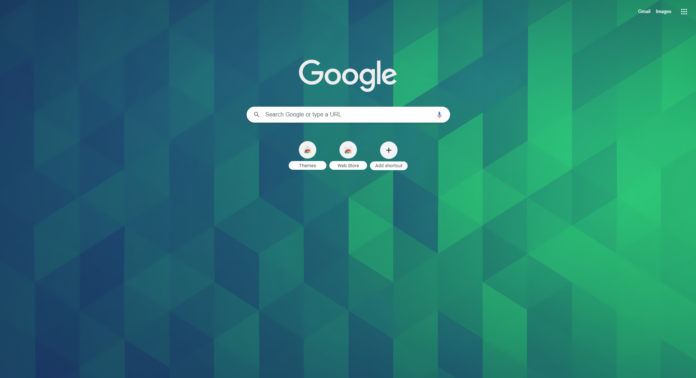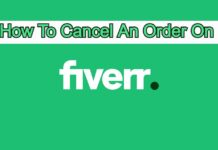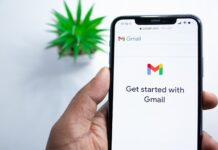Google Chrome is one of the most popular internet browsers of all Time. It’s one of the Best, simple and easy to use browser. World wide there are 66.12% of chrome users and the other 34% uses Safari, Firefox and Opera etc. Chrome browser has a lot of amazing features which everyone can use. And today I am going to share one of the best and amazing features with you. This feature is about “How to change Google chrome theme.”
Google Chrome themes:
Themes are basically the colour of your tabs and bars. There is a default colour of chrome browser, which is White and Grey. But you can change your theme by using chrome browser features.
So here I am going to show you how you can change your chrome theme. Just follow my steps, and you will be able to change Google Chrome theme easily.
At first, go to Chrome Web Store, and click on Themes as you can see in the attached image.
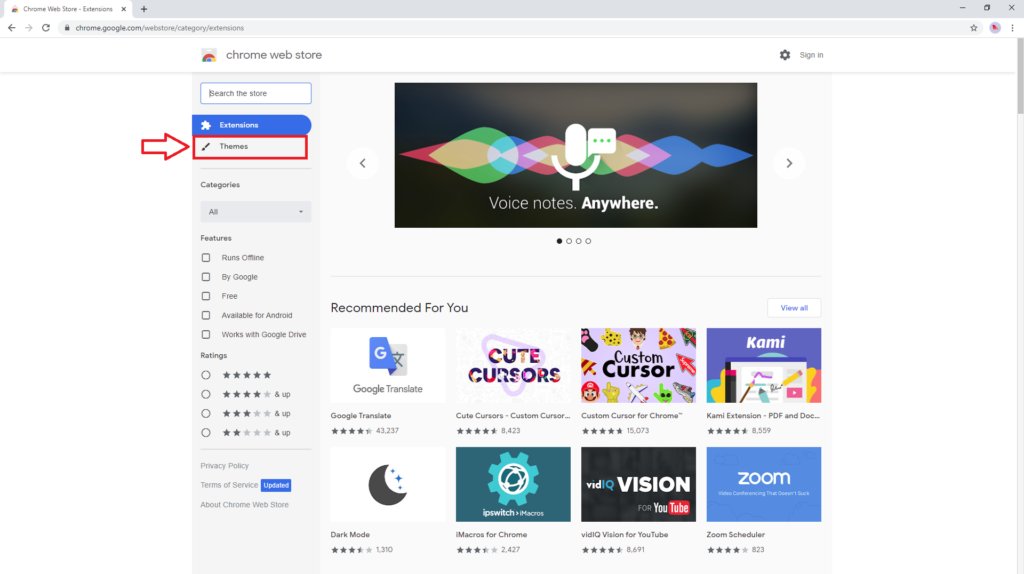
Then after clicking on the theme option, you will see a lot of colours theme. Now Click on any theme that you want to apply in your Google chrome browser. Now you will see a button of “Add to Chrome.”
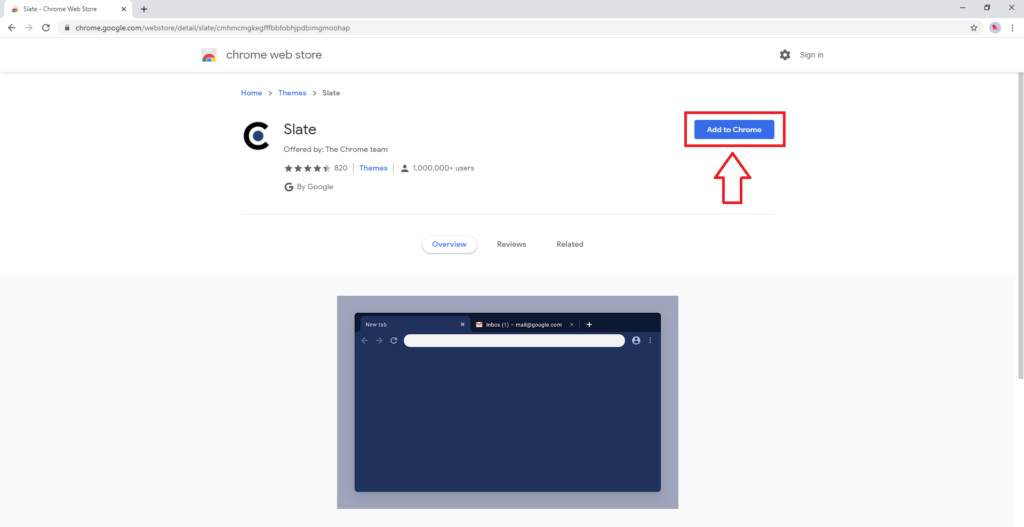
After clicking on “Add to Chrome” button, your theme will quickly get changed as you can see in the attached image.
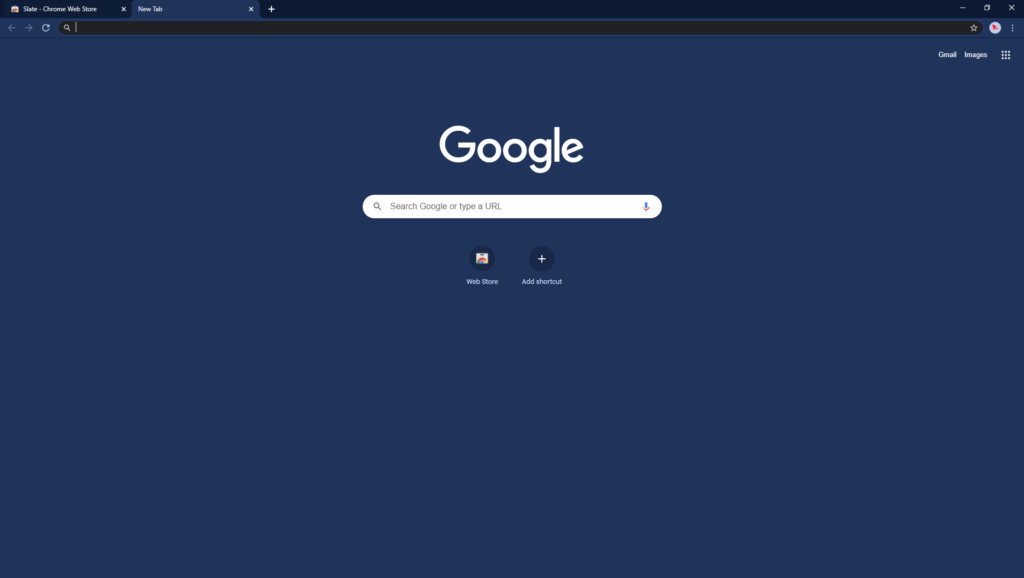
So by using this method, you can change any theme that you want to use in your browser.
Google Chrome Backgrounds:
There is not only a theme option, but you can also change all over the background of your chrome browser. To do this, you can follow the same process.
After going to the Chrome Web Store, drag down your mouse cursor, and you will see excellent Dark and Black, Minimalist, Space and also some nature types of backgrounds. Then click on any background and again click on “Add to Chrome” button. And the whole theme with Background of your chrome browser will get changed quickly as you can see in this image.
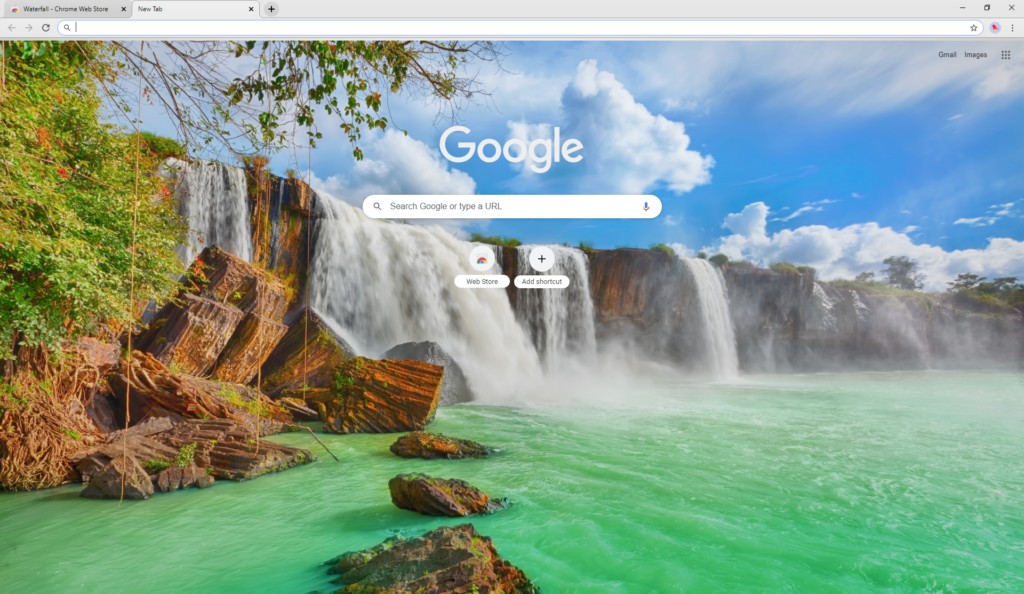
As you will see the ratings of every theme in the bottom. Now I am going to share how you can use filters to select themes depends on reviews and your mood.
So when you go to the sections of the theme by using Web Store, you will also see some options of filter on the left side. Here you can choose the themes by a category and by reviews. You need to click on categories and select the category as you want. Then you can also choose the reviews based theme because everyone has their own mood. By using the Reviews filtration, you can see the top-rated themes that people have rated.
See this image for help, and you will understand this Process.
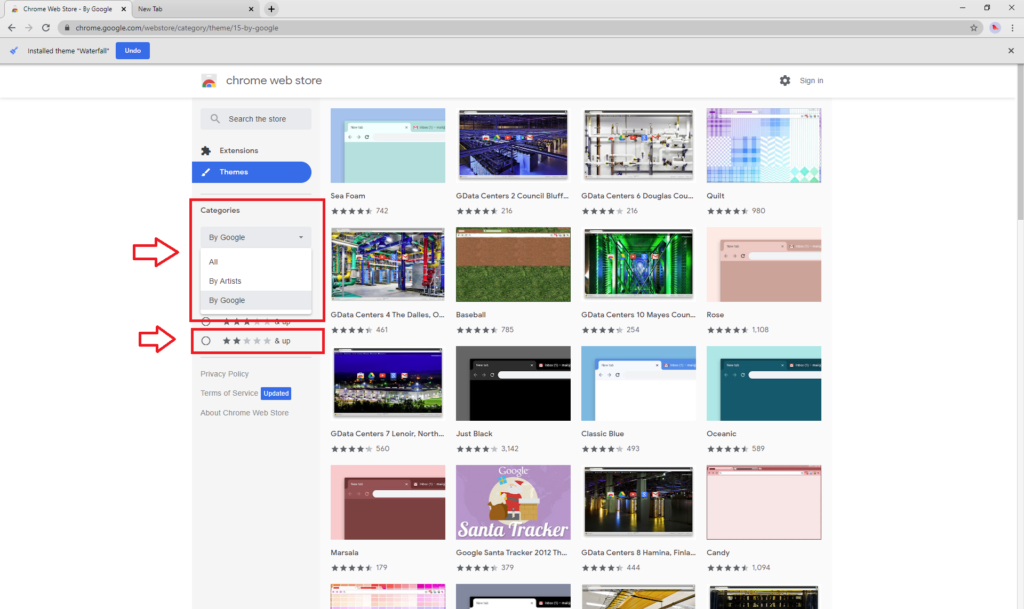
Follow this process and enjoy your Browser themes.
Conclusion:
I hope that this article will be beneficial for you and hope you will like this amazing feature of the Chrome Browser. Now do this practically on your chrome browser and enjoy cool colours theme and Background.