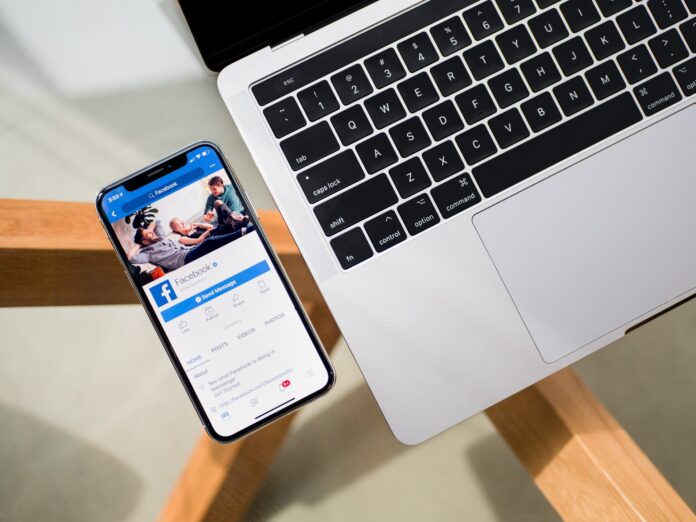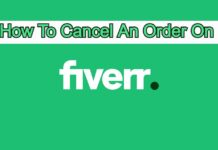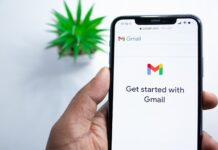Facebook is one of the most active social media platforms. There are Billions of users are on Facebook who actively shares their photos, videos, and much other content. Also, Millions of people are using Facebook pages to grow their business. Facebook has an opportunity where you can advertise your business in front of billions of users. So in this article, I’ll cover a complete method about “How to create a Facebook Page.”
It’s very simple, and within a few steps, your Facebook page will get created without any problems.
How to create a Facebook Page?
This is very simple to create a Facebook page within a few steps. But remember that you must have a Facebook account before creating a Facebook page. So with the help of your Facebook account, you will be able to create a Facebook page on your account.
Here I am going to share some simple steps through which you will be able to create your Facebook page.
Step 1:
At First. Go to your Facebook page and go to the Pages section. There you will see a button, “Create New Page.” Now you will see two options. One is “Business or Brand,” and the second is “Community or public figure.” So it depends on you that what type of page you want.
Here I will create a page for Business, so I am selecting the “Business or Brand” section. Click on the “Get started” button on the page options.
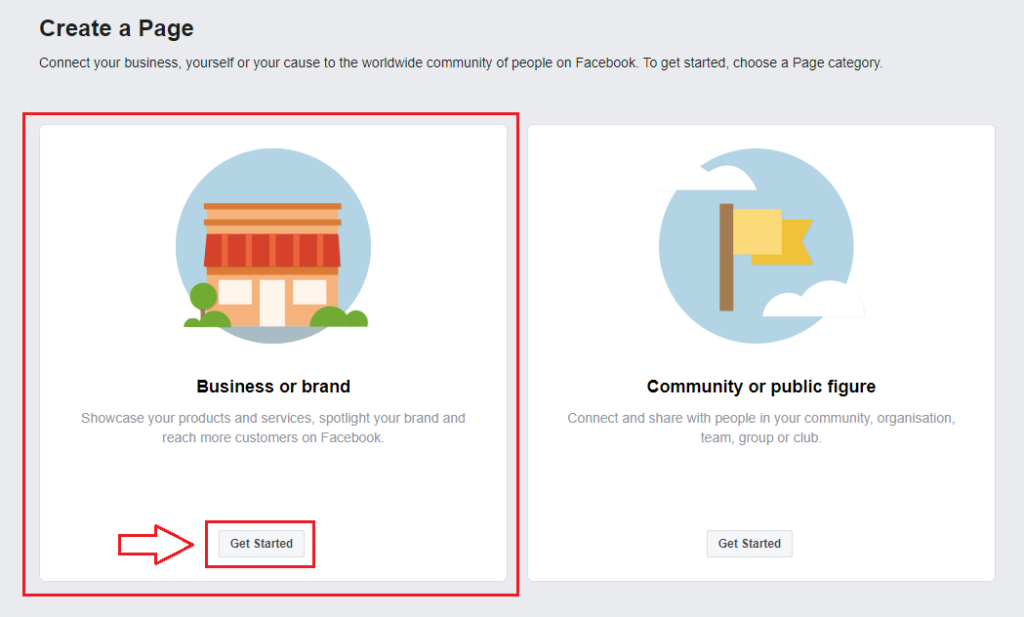
Step 2:
After clicking on the button, you will redirect to other options. Where Facebook will ask you for your “Page name” and “Category.”
Now enter your Facebook page Name of which name you want your Facebook page. Then Enter your Page category. As you can see, I have entered both options. Now click on the continue button.
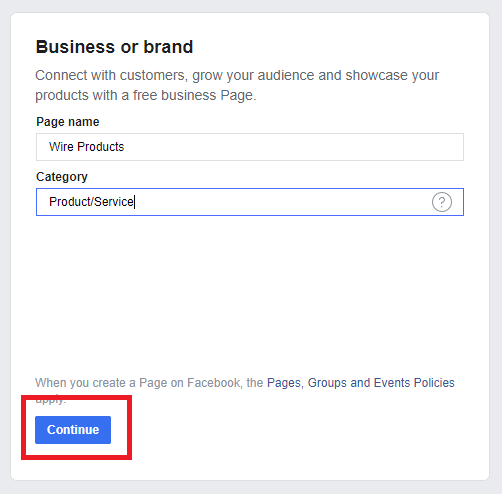
Step 3:
Now you will see another page where Facebook will ask you for “Adding a profile picture.” From here, you can add your profile picture if you have. Otherwise, you can skip this step, and later you will be able to upload your profile picture.
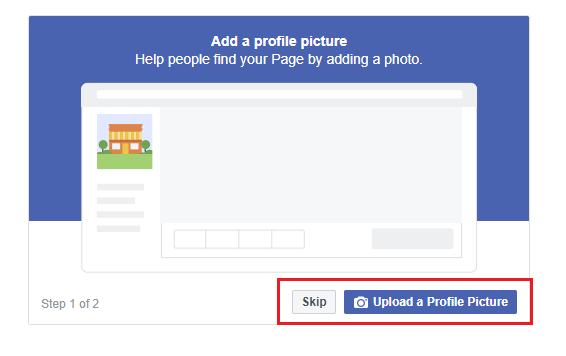
Go to the next step, and Facebook will ask you for “Adding cover photo” again. You can upload your cover photo; otherwise, you can skip this step as well.
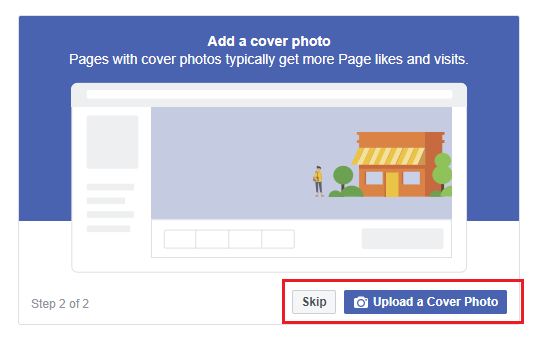
Congratulations, After doing these three steps, your Facebook page has been created as you can see in this attached image.
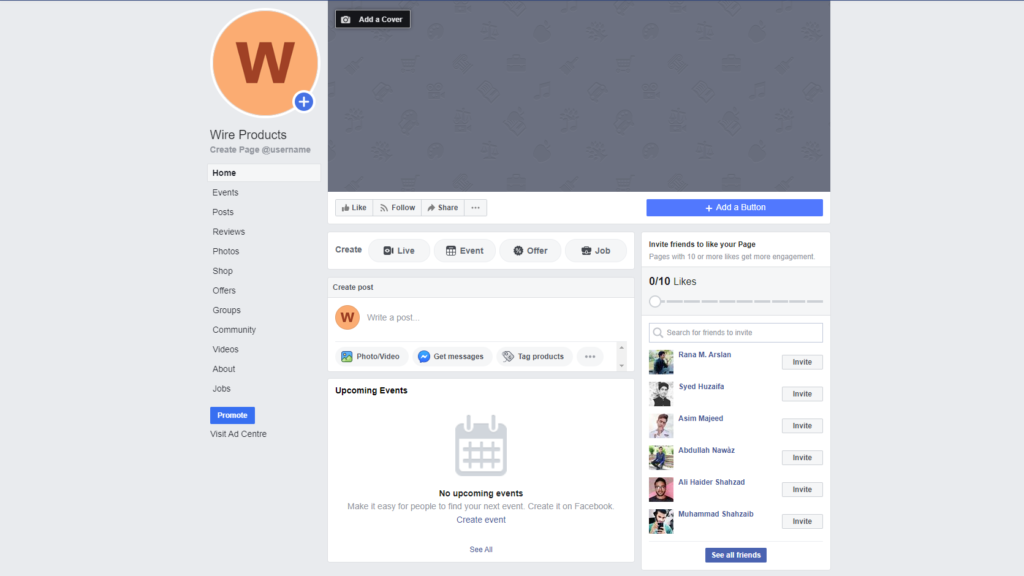
Now you can Set up your Facebook Page for your business from the page settings.
Create a Facebook Page (Quick Steps):
- Go to the Facebook page creation.
- Select your Facebook page type and click on “Get Started.”
- Enter your Facebook Page name and Category and click on Continue.
- Now upload your Facebook Page profile.
- Upload your Facebook page Cover.
- Your Page has been created.
Conclusion:
So finally, by doing three simple steps, we have created a Facebook page for our Business. This is a simple process. You only need a Facebook account to create a Facebook page on your account.
I hope this article will help you in creating your Facebook page. Be connected with us for more helpful articles. Thank you.